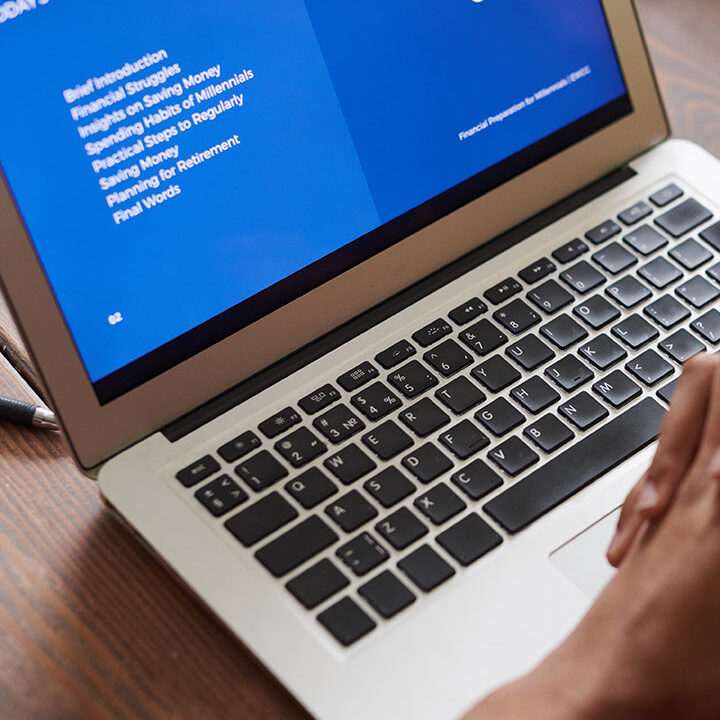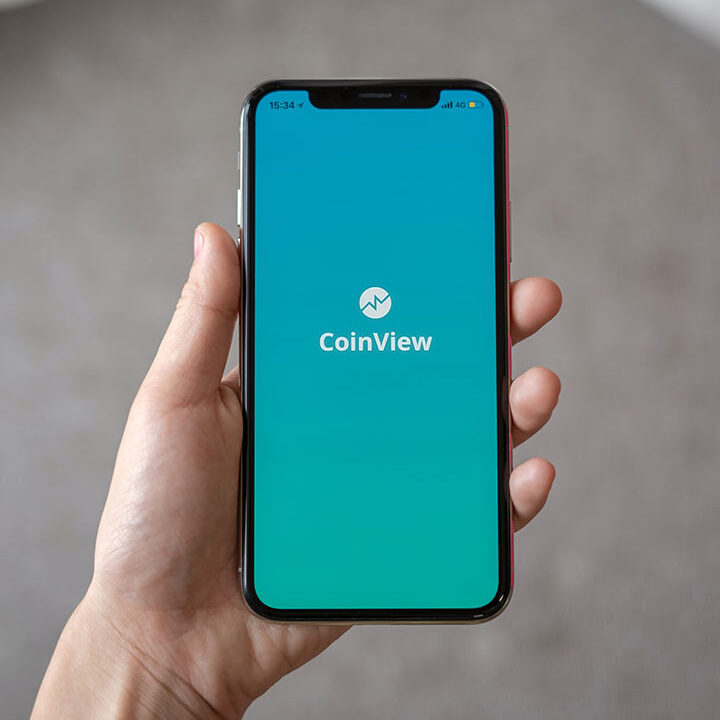How to bulk upload products on Amazon seller central
Amazon is a great place to start selling online. You can reach to your target audience easily than launching a new eCommerce website. Amazon has a listing page in seller central to list a product. You can fill the input fields and list products on Amazon.
But, what if you have hundreds of products to list on Amazon. A manual method will consume much time. So, what to do?
Amazon has created a system for such sellers having a big catalog. It is bulk inventory upload template. This feature is available to Professional plan ($39.99/month) sellers only.
Step by Step process to bulk upload products on Amazon
Step 1
Login to seller central. Go to Inventory>add products via upload.

Step 2
In the “Download an inventory file”, search for product to sell on Amazon. Enter the product name, the algorithm will show you a list of best possible product categories.

Make selection and add it. Similarly, repeat the same step for other products.

Step 3
Select a template type
Amazon has two types of templates, advanced and custom. The advanced template all input fields including required, optional and preferred ones. The custom template includes required fields and you can add additional 7 fields from the options available.

The next step is download the inventory template or flat file template. Fill all the necessary input fields inside the template.
step 4
Upload inventory template on Amazon
Open the “Check and upload your inventory file” tab. Before you submit, check your file formatting with Amazon. Upload it and check whether there is any error or not in your file.

Once you corrected the file, proceed to bulk template upload.. If you listing non-media products then select “Inventory files for non-media categories. Attach the inventory file and provide your email address to Amazon to receive notifications. Hit the button “Upload”.

That is it. Your file has been sent to the Amazon. You will receive upload status on your email and in seller central within 24 hours.